After you install Windows Live Mail from Live Essentials and set it as the default email program in Windows 7 you can’t use the scan to email button or feature. Typically you get the error “Failed to send e-mail. Check your mail program settings and try again” or something similar. When you look in the settings for the MP Navigator EX program you see “Windows Mail” listed as an available application but not Windows Live Mail.
You have probably already tried adding “Mailer5=Windows Live Mail” to the [Application] section of your scanner config file like other support sites said to do but it doesn’t work or you wouldn’t be here. In my case the configuration file is cs5600F.ini because I have a Canoscan 5600F scanner. But this doesn’t really matter because changing that ini file won’t help you.
Here is what you do:
Open regedit and navigate to HKEY_LOCAL_MACHINE\SOFTWARE\Clients\Mail\Windows Live Mail
You will see the following settings:
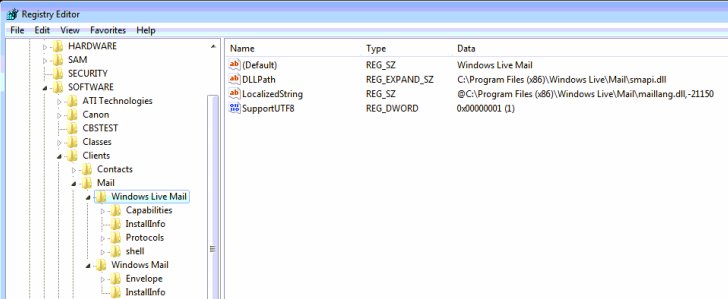
Now if you look just below that registry key you should see Windows Mail. If you don’t then create the key “Windows Mail”. Now you need to add the String value “DLLPath” just as it is in the Windows Live Mail Key. I also added “LocalizedString” and the DWORD value “SupportUTF8” to make everything match but I’m guessing it works without those (didn’t test it). The only thing different should be the Default key. I left mine as (value not set) I did not test it set to “Windows Mail”.
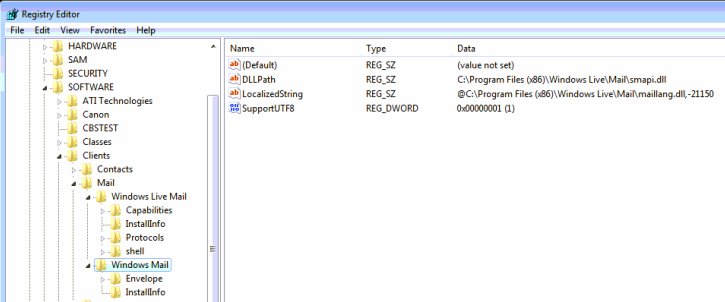
That should solve your problem.
What could go wrong?
1) You didn’t go to Default Program settings in Windows 7 and set “Windows Live Mail” as the primary email client.
2) You didn’t select “Windows Mail” in the Canon MP Navigator application. Maybe you added “Windows Live Mail” and selected that, it won’t work. You can remove that entry by clicking add again and in the list you can right click “Windows Live Mail” and remove or delete it. You will actually use the original entry that came with the application labeled “Windows Mail”. Don’t worry the application won’t let you right click and remove that entry, you can only delete entries that you created.
Want to THANK YOU for posting this “fix”…….I have been fighting this problem for about 2 weeks trying to get my friend’s Canon MP 560 to send emails with scanned pics/docs. Had already done the “Mailer=5” routine with no luck. Many THANKS !!
I’m glad you were able to fix the issue. And thank you for letting me know it was helpful. I post when I have to solve an issue on my own so I can find the answer the next time and so it might help others. This blog is very low traffic so you know the answer is missing when you end up here
Many thanks. Works for me.
Keep up good job
Dear,
I just tried both steps and also that option of mailer3= Windows Live Mail. But nothing helped. My problem is if i use the button e-mail with my canonscan lide200, then it opens the windows live mail program, BUT it just open the window live mail program home. It does not opens the new mail message.
Can someone help me throw this problem.
Thx.
When I get to the Registry Editor, it doesn’t look like the one you posted at all. When I choose the HKEY_LOCAL_MACHINE it reads, in the large box to the right of the line, “(Default)” then “REG_SZ” then “(value not set)”. I don’t know how to get the screen like the one showing on your post. I have scanned a lot of documents using MP Navigator so I could get the PDF format and am trying to send them to our accountant with the only e-mail we have — Windows Live Mail that came with Windows 7 on my computer. I am so frustrated and don’t know what to do. I’m not sure you will see this any time soon — can only hope. Thanks!!
Hi Linda, this is an old post so I have no idea if it still works. Be careful when editing the registry. Create a backup first. Be sure you are at HKEY_LOCAL_MACHINE\SOFTWARE\Clients\Mail\Windows Mail
You may not have the Windows Live Mail key. Follow the steps as outlined. Use the pictures as a guide.
Look just below that registry key you should see Windows Mail. If you don’t then create the key “Windows Mail”. Now you need to add the String value “DLLPath” just as it is in the Windows Live Mail Key. I also added “LocalizedString” and the DWORD value “SupportUTF8” to make everything match but I’m guessing it works without those (didn’t test it). The only thing different should be the Default key. I left mine as (value not set) I did not test it set to “Windows Mail”.
1) You have to go to Default Program settings in Windows 7 and set “Windows Live Mail” as the primary email client.
2) You need to select “Windows Mail” in the Canon MP Navigator application. Maybe you added “Windows Live Mail” and selected that, it won’t work. You can remove that entry by clicking add again and in the list you can right click “Windows Live Mail” and remove or delete it. You will actually use the original entry that came with the application labeled “Windows Mail. Don’t worry the application won’t let you right click and remove that entry, you can only delete entries that you created.
Thank you. Worked like a charm, but you do need an Window Live account setup.
Cool, works in Win 10 as well.
Thanks for the tip Peter. It’s always nice when you can keep using the same hardware/software on a new operating system.